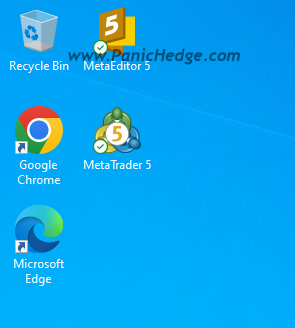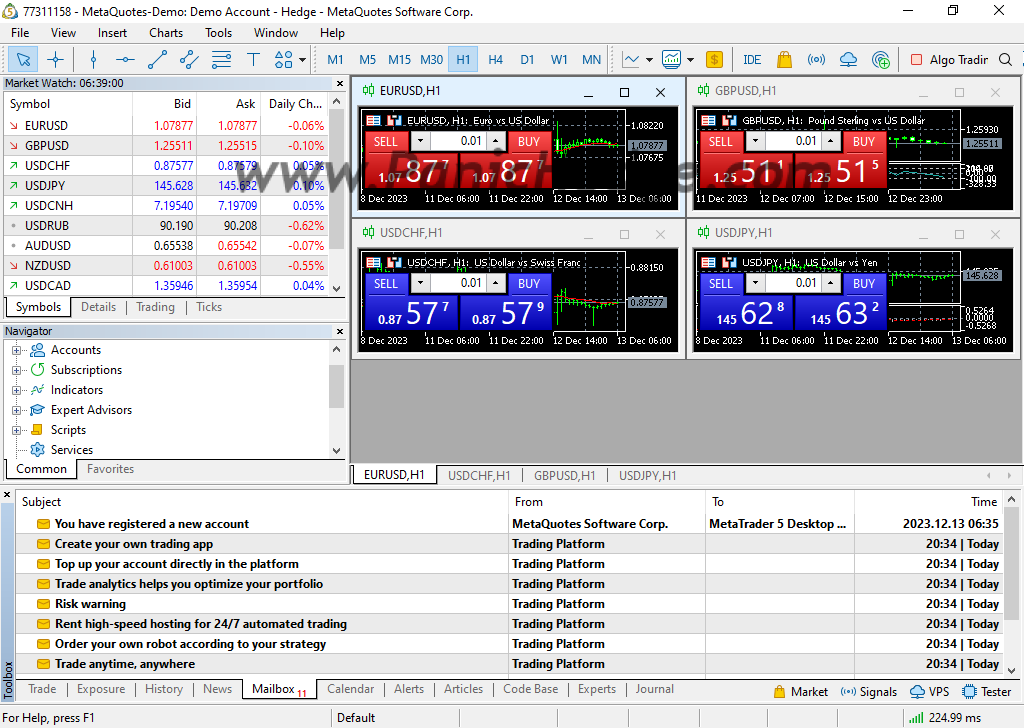How to install MT5 (MetaTrader 5) on Windows?
This article show you how to install MT5 (MetaTrader 5) on Windows step by step with screen captures.
New to MT5? Check out more useful articles from here.
First of all, access MT5 official website https://www.metatrader5.com/en/download to download the latest MT5 program.
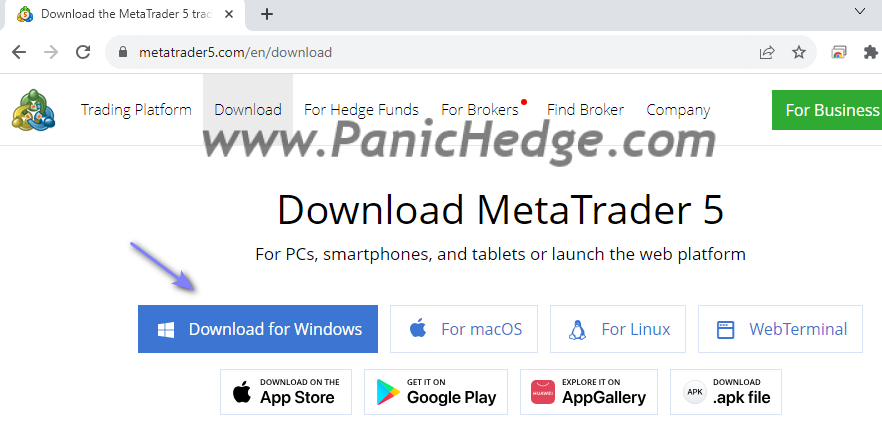
The installation exe should able to find in your download folder
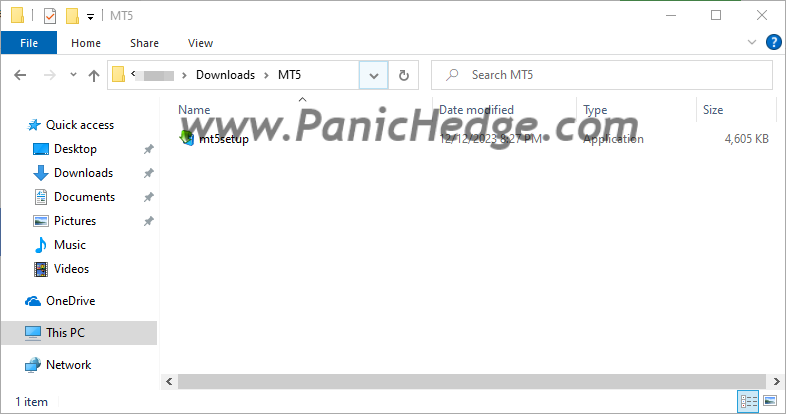
Click Next to continue the installation.
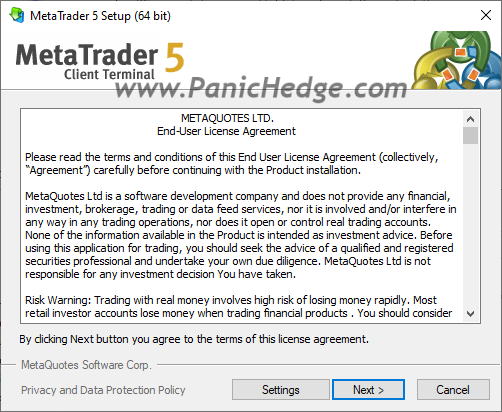
Wait few minutes to complete the installation.
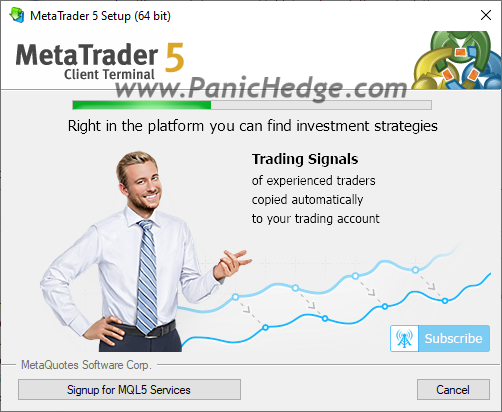
Once completed, the MT5 shortcut should appear on the desktop.